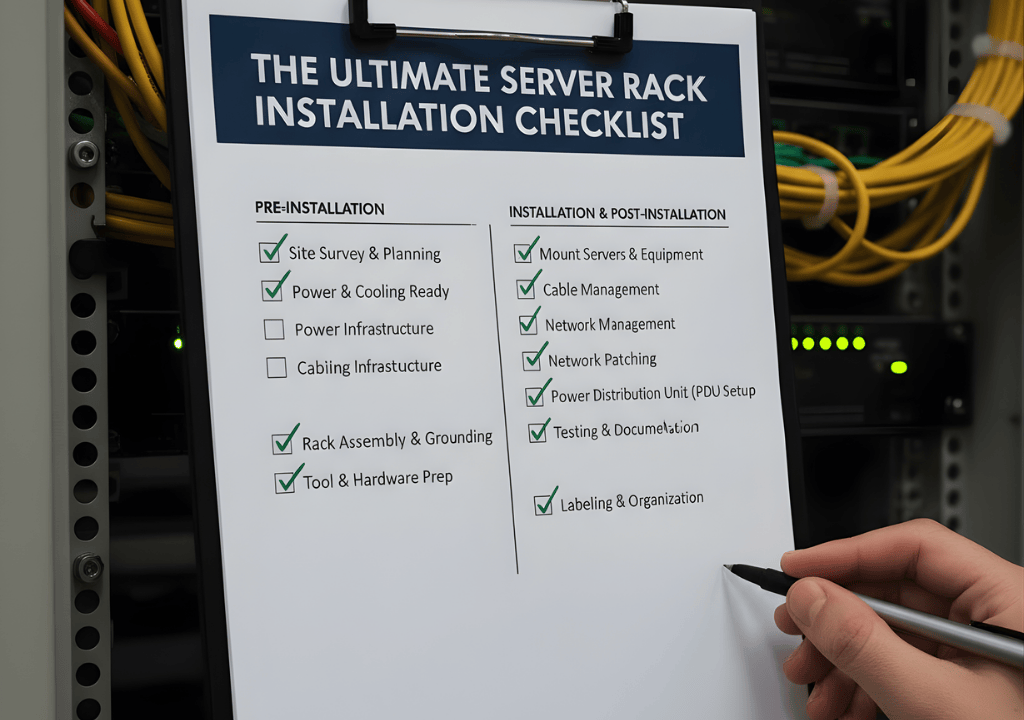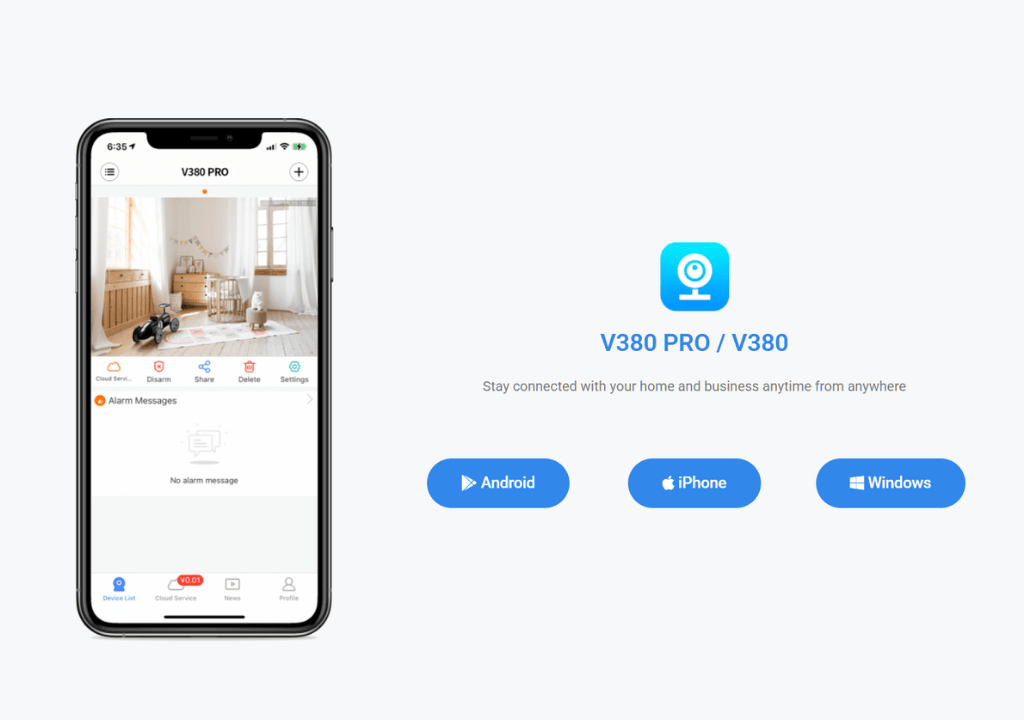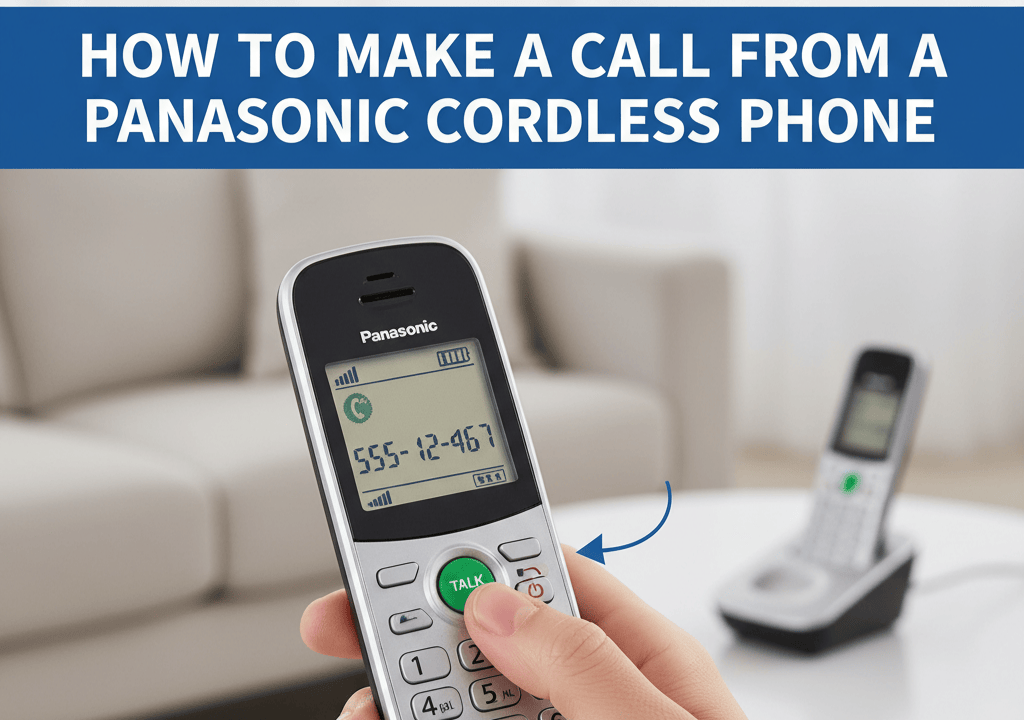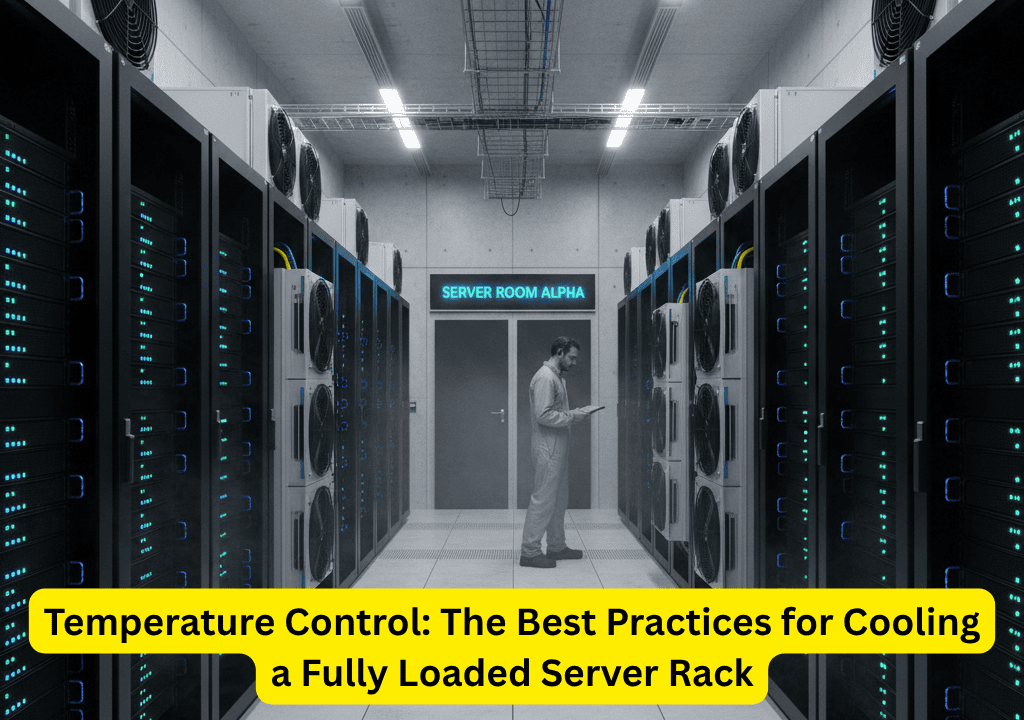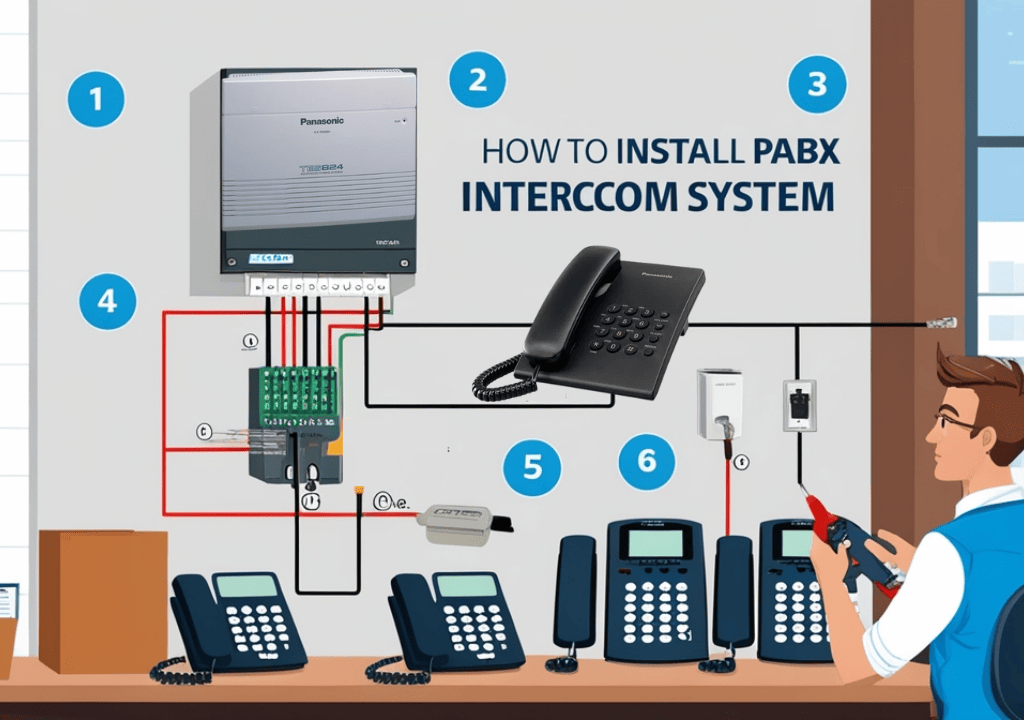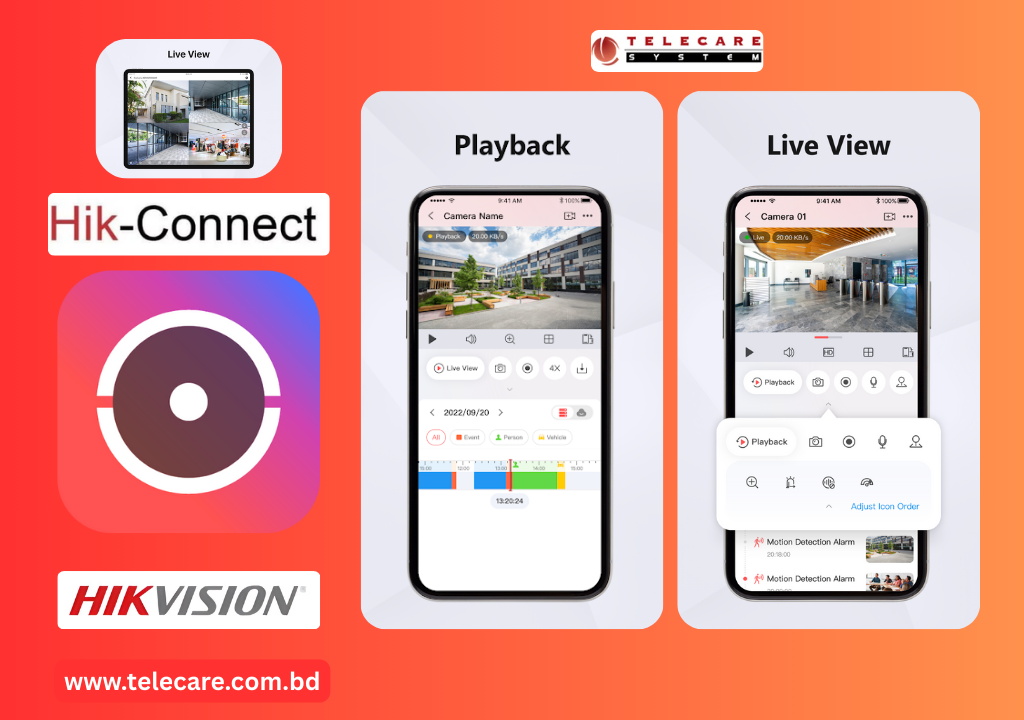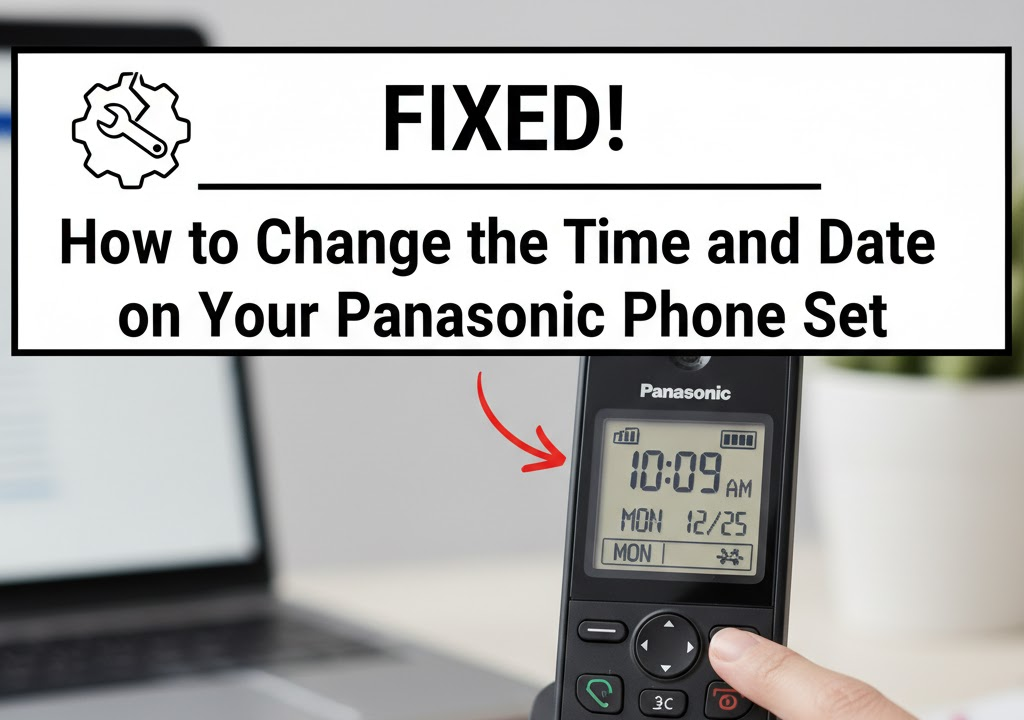
Is your Panasonic phone displaying the wrong time? Did Daylight Saving Time just throw off your clock, or has a power outage left your call logs showing a confusing timestamp?
You are not alone. Setting the time and date on a Panasonic cordless or corded phone is one of the most common user inquiries. Fortunately, the fix is straightforward, and for the vast majority of Panasonic cordless models (like the popular KX-TGD, KX-TGM, and KX-TGF series), the process uses a simple direct programming code.
This comprehensive guide will walk you through the most effective methods to set your Panasonic phone’s clock and ensure it always displays the correct time.
Method 1: The Universal Direct Code (The Fastest Way for Cordless Handsets)
This method is the most reliable and fastest way to set the date and time on almost all recent Panasonic cordless handsets. The sequence uses the “Menu” button followed by a specific four-digit code: #101.
Step-by-Step Instructions (Using the Handset)
Before you begin, ensure the handset is off (not on a call) and fully charged or plugged into its base.
- Press the Menu Button: Locate and press the [MENU] button on your handset. This is usually a soft key or a dedicated button with a menu icon.
- Enter the Direct Code: Immediately press the Pound sign [#] key, followed by the digits [1], [0], and [1].
- Your screen should now show “Date and Time” or “Set Date/Time.”
- Enter the Date: Input the current date in the following format: Month (MM) $\rightarrow$ Day (DD) $\rightarrow$ Year (YY). Use two digits for each.
- Example: For November 15, 2025, you would press [1], [1], [1], [5], [2], [5].
- Confirm the Date: Press the [OK] or [Select] button (this is often a soft key below the screen).
- Enter the Time: Input the current time using the 12-hour format: Hour (HH) $\rightarrow$ Minute (MM). Use two digits for each.
- Example: For 2:45 PM, you would press [0], [2], [4], [5].
- Select AM/PM: Immediately after entering the minutes, press the Asterisk [*] key repeatedly to toggle between AM and PM, or press the corresponding soft key on the screen (e.g., [AM/PM]).
- Save and Exit: Press [SAVE] (a soft key) or [OFF] (the red button on the handset) to finish programming.
The handset and all other registered handsets in your system should now be updated to the correct date and time!
Method 2: For Corded Base Units and Older Models
Some older or business-grade Panasonic systems (like the KX-T series or units with a keypad on the base) require you to set the time directly from the main base unit, often referred to as the “Master” phone.
Step-by-Step Instructions (Using the Base Unit)
- Access Programming Mode: On the main base unit’s keypad, look for a [PROGRAM] or [PROG] button. Press it.
- Enter the Code: On some models, you may need a separate code like [*] [#] [1] [2] [3] [4] (the default password) followed by a function code like [0] [0] [0] or [0] [0] [4]. Note: These specific codes vary significantly by model, so always check your model’s manual first.
- Navigate to Date & Time: Use the arrow keys (up/down/left/right) on the base unit to scroll through the menu options until you find “Date & Time Set” or “Clock”.
- Enter Values: Use the keypad to enter the current date and time (MM/DD/YY and HH:MM).
- Confirm and Exit: Look for a [STORE], [ENTER], or [Auto Dial/Store] button to save the changes. Then, lift the handset and replace it (or press [OFF]) to exit programming.
Troubleshooting: Why is My Clock Still Wrong?
If you followed the instructions above and the time is still incorrect, here are the three most common reasons and their fixes:
1. The Phone Company Override
Many Panasonic phones are designed to automatically sync the time from the phone company’s Caller ID signal. If your phone is receiving a signal that is incorrect (perhaps due to Daylight Saving Time changes or a carrier error), it will override your manual setting.
- The Fix: You must often turn off the “Automatic Clock Adjustment” feature. Look in your phone’s menu under Settings $\rightarrow$ Date & Time $\rightarrow$ Clock Adjustment or Auto Clock. Set this feature to “Manual” or “Off” before trying to set the time again using Method 1.
2. A Low or Dead Backup Battery
Cordless phones have small internal backup batteries (usually AAA or AA Ni-MH rechargeable batteries) that maintain the settings during a power outage. If the time resets every time the power flickers, your batteries may be failing or not charging properly.
- The Fix: Replace the rechargeable batteries in your handset. You should only use the type of Ni-MH batteries specified in your phone’s manual.
3. Model Variation and Password Error
The instruction set provided in Method 1 (MENU #101) works for the vast majority of consumer models. However, certain older or specialized models may use a different sequence (e.g., older business systems use a different password or menu path).
- The Fix: If the standard code fails, search for your exact model number (usually found on the bottom of the base unit, e.g., KX-TG3711, Panasonic KX-TGC210) and the phrase “set date and time manual” to find the precise instructions from Panasonic.
Summary of the Quick Fix
For most Panasonic cordless phones, you only need this one magic code:
| Action | Key Sequence | Notes |
| Start | [MENU] $\rightarrow$ [#] [1] [0] [1] | This accesses the time/date setting screen. |
| Date Entry | MMDDYY | Use two digits for each (e.g., 031525 for March 15, 2025). |
| Time Entry | HHMM | Use two digits for each (e.g., 0330 for 3:30). |
| AM/PM | Press [*] (Asterisk) | Press repeatedly to toggle between AM/PM. |
| Final Step | [SAVE] or [OFF] | Saves your new setting. |
You’ve successfully reset your Panasonic phone’s clock! Enjoy the peace of mind of having an accurate time stamp on all your calls and messages.
Do you have a specific model number (e.g.,Panasonic KX-TS500MX ) that you need help finding the manual for? Contact us for solution
Categories
Recent Posts
Products
-
 Hikvision DS-7616NI-Q2 16 Channel 4k NVR
11,000.00৳
Hikvision DS-7616NI-Q2 16 Channel 4k NVR
11,000.00৳
-
 Dahua DH-XVR1B04-I
2,500.00৳
Dahua DH-XVR1B04-I
2,500.00৳
-
 Hikvision DS-3E0105P-E/M(B) 4-Port Fast Ethernet Unmanaged POE Switch
2,800.00৳
Hikvision DS-3E0105P-E/M(B) 4-Port Fast Ethernet Unmanaged POE Switch
2,800.00৳
-
 HDTV 200M KVM IP Extender
5,500.00৳
HDTV 200M KVM IP Extender
5,500.00৳
-
 Cisco CBS110-24T-EU
27,500.00৳
Cisco CBS110-24T-EU
27,500.00৳
-
 Western Digital WD20PURZ 2 TB HDD
4,700.00৳
Western Digital WD20PURZ 2 TB HDD
4,700.00৳
-
 Meari S2 Plus 3MP Outdoor PTZ WiFi Camera
4,900.00৳
Meari S2 Plus 3MP Outdoor PTZ WiFi Camera
4,900.00৳
-
 Excelltel CS+432
11,000.00৳
Excelltel CS+432
11,000.00৳
-
 Hikvision DS-2CD1023G2-LIUF/SL
4,000.00৳
Hikvision DS-2CD1023G2-LIUF/SL
4,000.00৳
-
 Panasonic KX-TES824BX
Panasonic KX-TES824BX